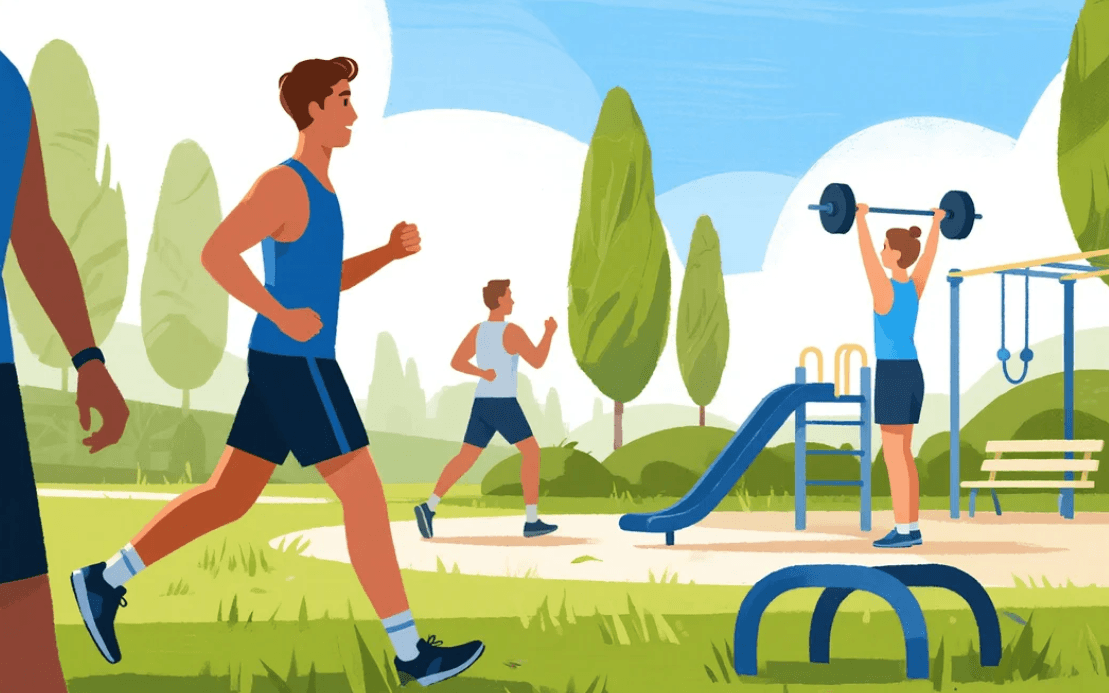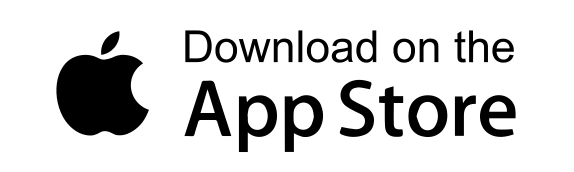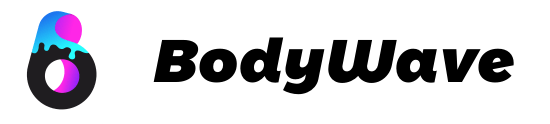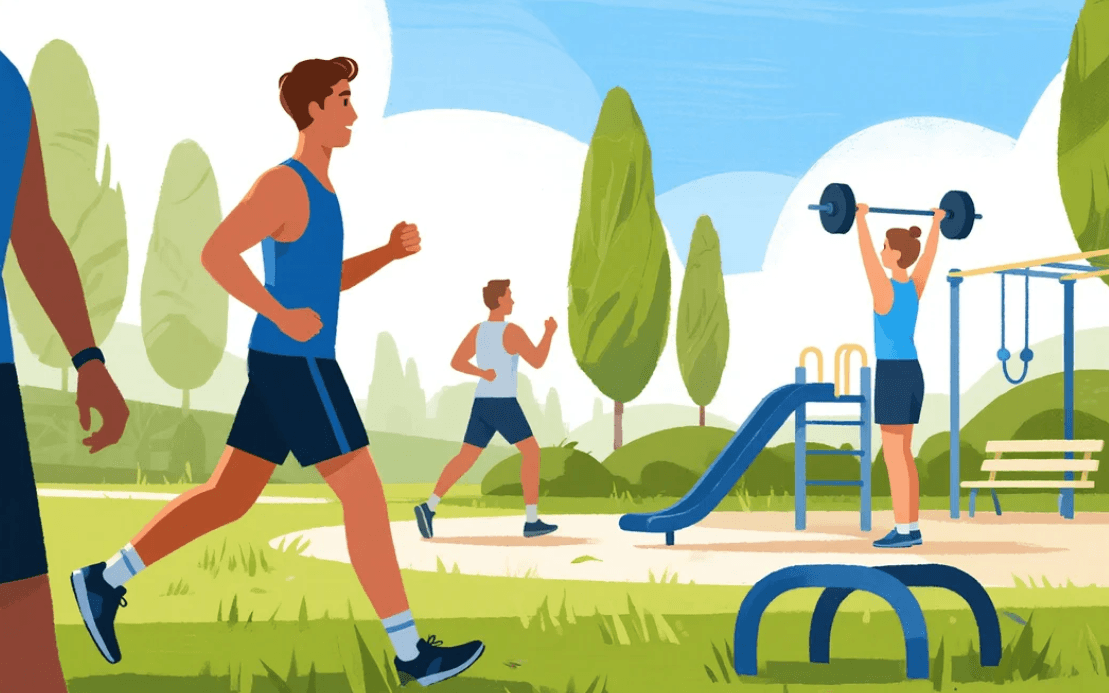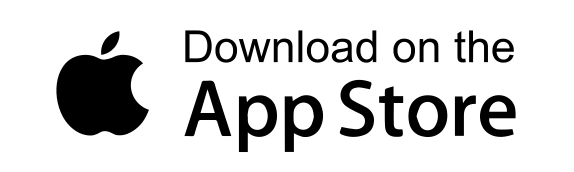3 Ways to Check Your Step Count
Method 1: Using the Activity App
- Press the Digital Crown to view your apps
- Open the Activity app (green icon with rings)
- Scroll down to see Total Steps for the day
- Swipe left to view weekly trends
Method 2: Adding Steps to Watch Face
- Force touch your watch face (press firmly)
- Tap Edit
- Swipe to select a complication slot
- Turn the Digital Crown to find Steps
- Press the Crown to save
Method 3: Through the Health App on iPhone
- Open the Health app on your paired iPhone
- Tap Browse > Activity
- Select Steps
- View daily, weekly, monthly or yearly data
BodyWave: Your Smart Step Tracker
BodyWave is the perfect companion for tracking your daily steps and staying active. With advanced sensors, it accurately monitors your movements, whether you're walking, running, or climbing stairs.
The sleek, lightweight design ensures comfort all day, while the long battery life keeps up with your busy schedule. Sync effortlessly with your smartphone to view progress, set goals, and stay motivated.
How Apple Watch Counts Steps
Your watch uses:
- Built-in accelerometer to detect arm movements
- GPS data (on cellular models during outdoor walks)
- Algorithms to filter out non-step movements
- iPhone data when walking without your watch
Why Your Steps Might Not Be Accurate
Common Counting Issues
- Watch worn too loosely (should be snug but comfortable)
- Pushing a stroller or shopping cart (reduces arm swing)
- Indoor vs outdoor walking (GPS helps accuracy outside)
- Battery saving mode (limits background measurements)
Fixing Step Counting Problems
- Restart both Apple Watch and iPhone
- Check for software updates
- Re-calibrate motion data (via Watch app > Privacy)
- Ensure wrist detection is enabled
Advanced Step Tracking Features
Setting Step Goals
- Open the Activity app on your watch
- Force press the screen
- Tap Change Goals
- Adjust your daily step target
Viewing Step History
- Swipe up in the Activity app for weekly view
- Check Health app on iPhone for historical data
- Use third-party apps like Pedometer++ for more analysis
Apple Watch vs iPhone Step Count
| Device |
Pros |
Cons |
| Apple Watch |
More accurate for arm-based activities
Tracks all-day movement |
Requires regular charging |
| iPhone |
Always with you
No extra device needed |
Misses steps when phone isn't moving |
Best Third-Party Step Tracking Apps
- Pedometer++: Simple interface with trends
- StepsApp: Colorful visualizations
- HealthFace: Custom watch complications
Tips for More Accurate Step Counting
- Wear your watch on your non-dominant wrist
- Carry your phone when walking for dual tracking
- Update your personal info (height/weight) in Health app
- Take 20+ steps to register as actual "counting"
Conclusion: Mastering Step Tracking
Your Apple Watch provides one of the most accurate step counts among wearables when used properly. By following these methods and troubleshooting tips, you can ensure your daily step count reflects your true activity level.